I forgot the password to my Asus t100 tablet
Luckily... I still have access to the old Microsoft account under the new password. I got the encryption key from Microsoft's website https://account.microsoft.com/devices/recoverykey
1) Go into the BIOS and disable secure boot. This will trip bitlocker to prompt for a recovery key.
2) Click "Skip this drive"
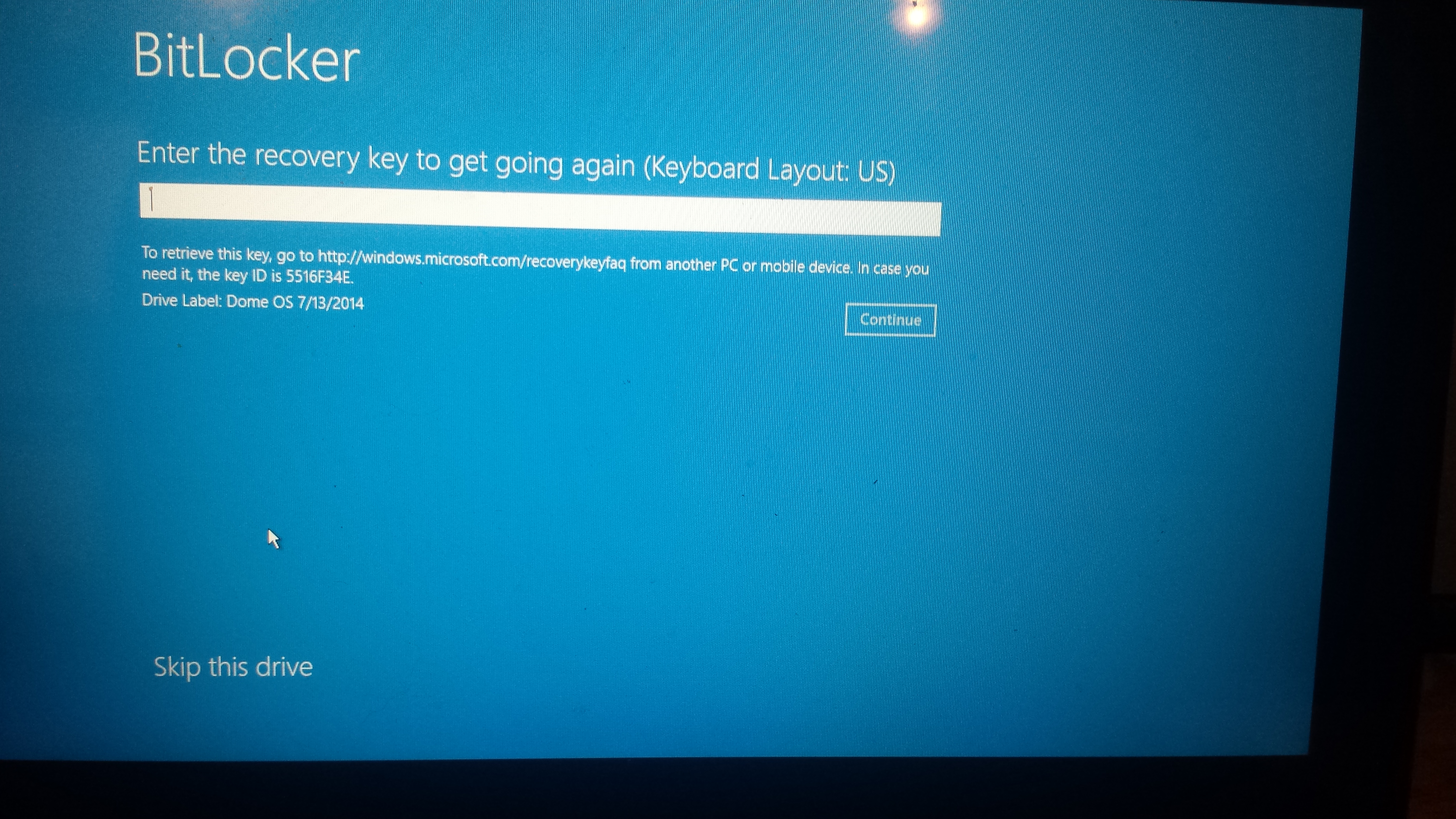
3) Troubleshoot -> Advanced Options -> Command Prompt
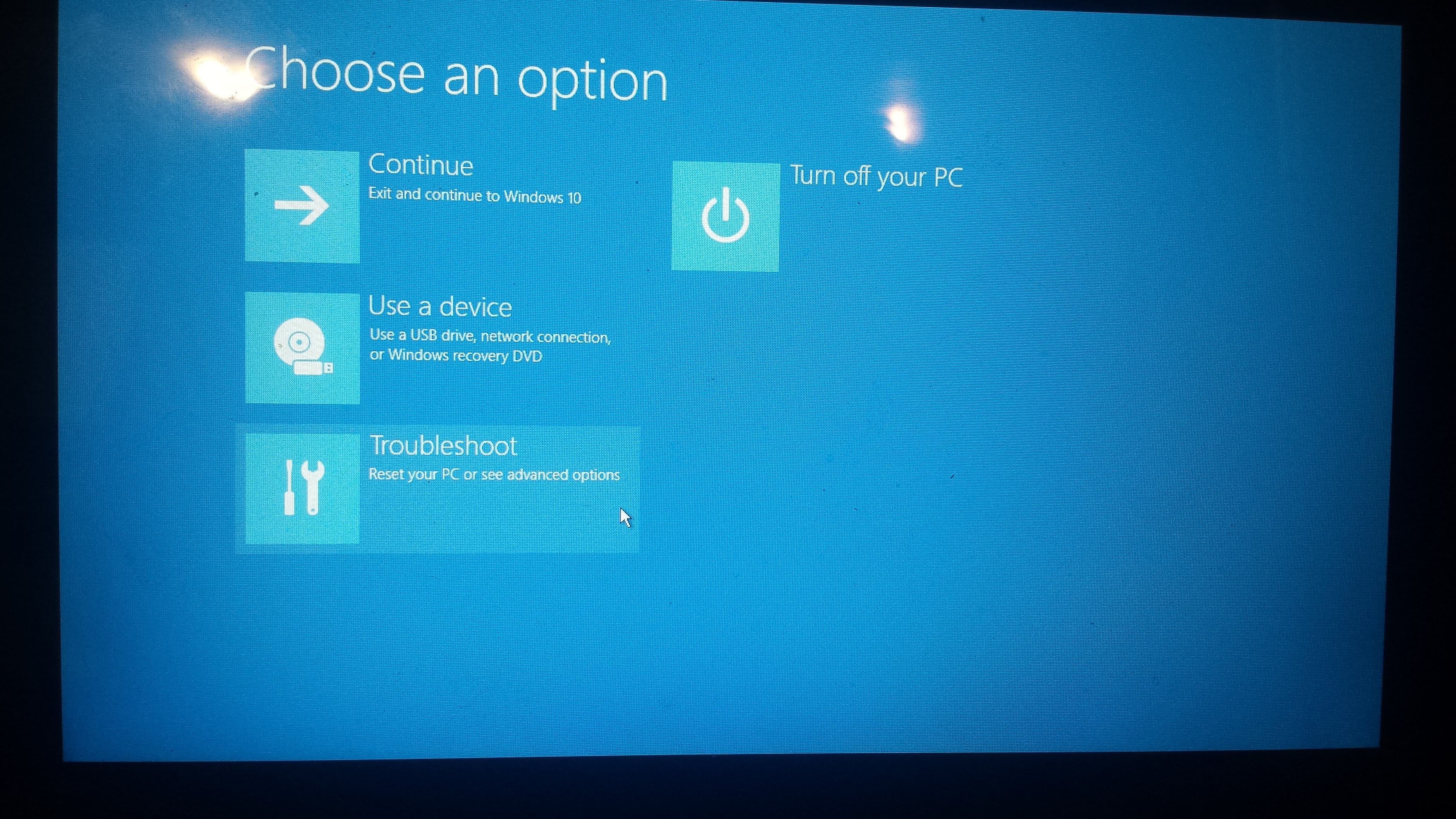
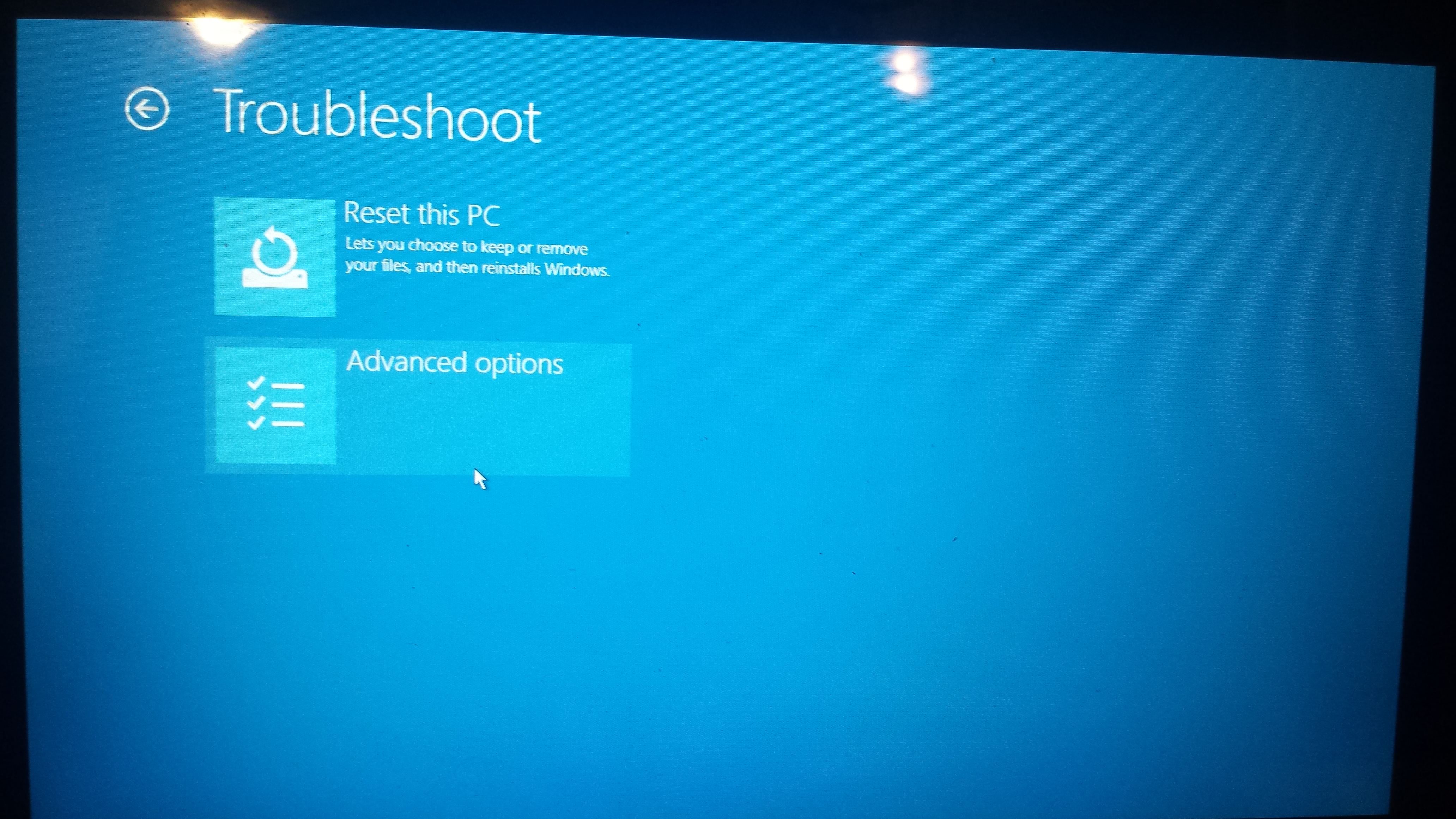
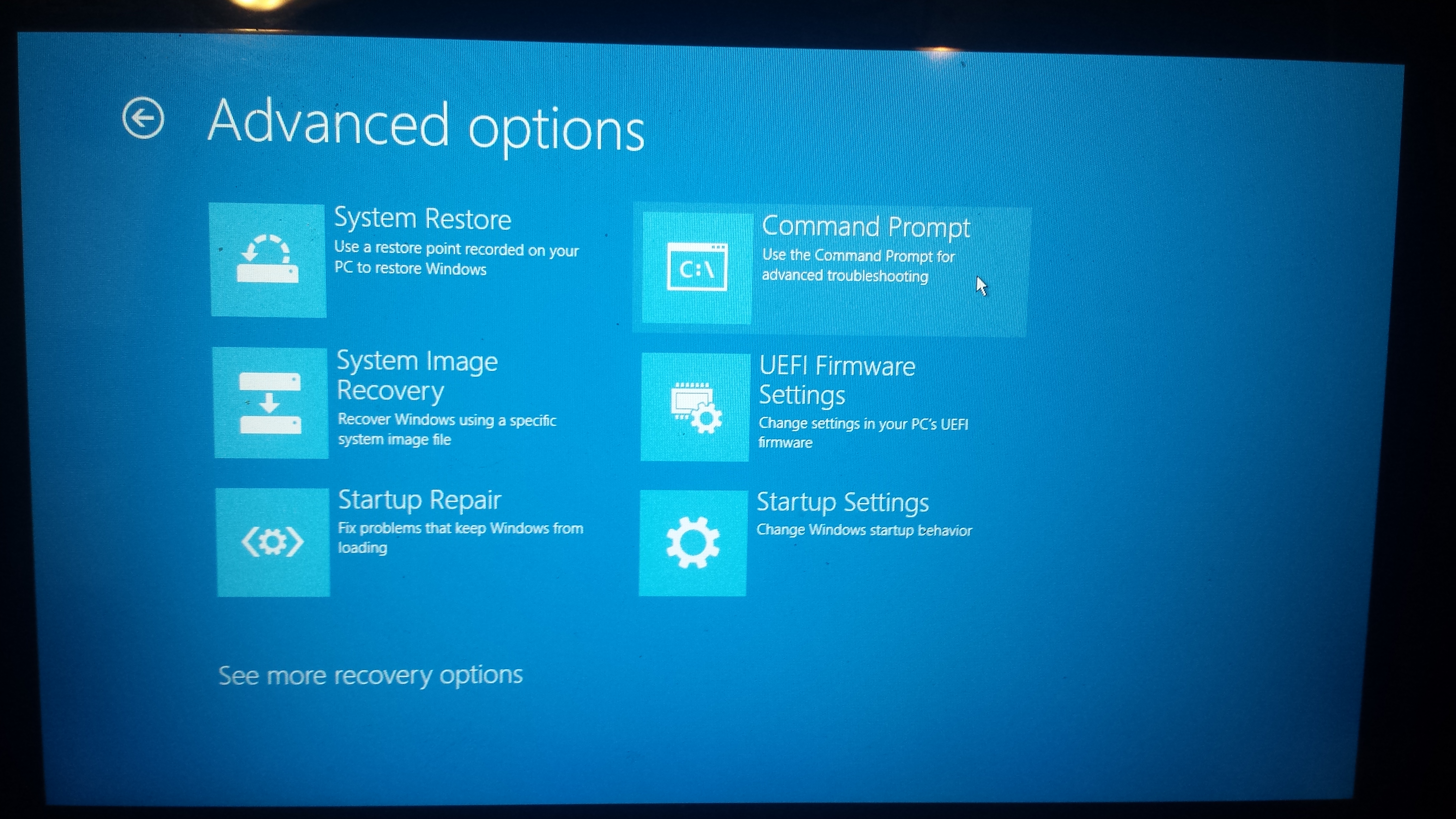
4) Before we can mount the drive it must be decrypted. The syntax is as follows:
manage-bde -unlock C: -RecoveryPassword YOUR-BITLOCKER-RECOVERY-KEY-HERE
5) Navigate to C:
C:
6) Go to system32
cd C:\Windows\System32
7) Now for the bait and switch!
copy utilman.exe utilman.exe.bak
copy cmd.exe utilman.exe
What this will do is over write the accessibility program at the login screen with a command prompt running as local admin.
8) Next click "utilman.exe" to launch a shell
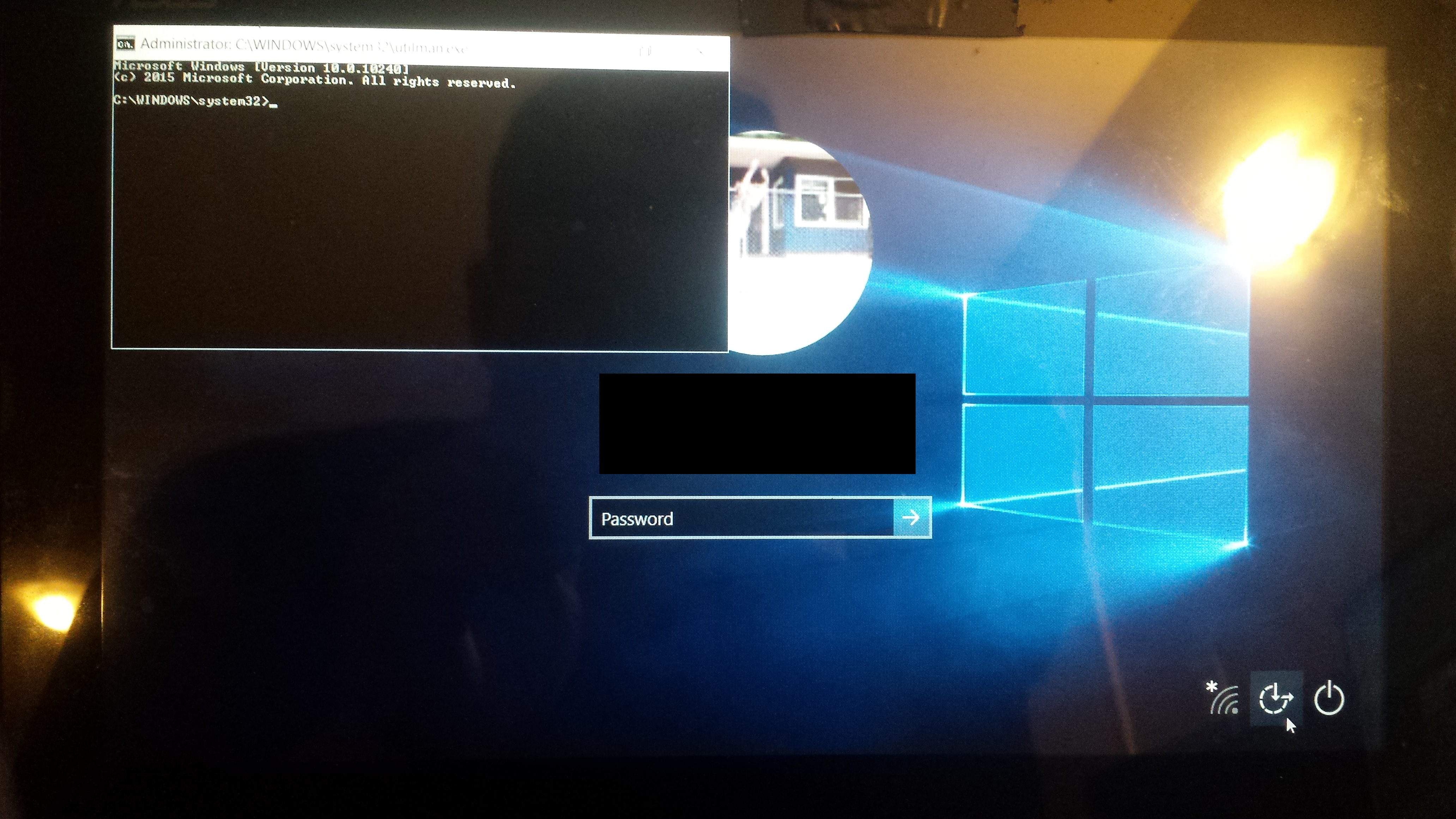
9) Enter the following commands:
net user Dave lol /all
net localgroup administrators Dave /add
10) Next step reboot and the local account will be available!